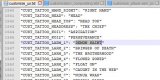I have recently begun checking string resources in the game, and realized that it was the missing link to actually figure out how to get the texture file of a given article in game (piece of clothing, tattoo, weapon).
So here goes the process for any item found in Customize_Item.vpp_pc, [thus pieces of clothing, jewelry and hairstyles]:
1. Go in game and get the descriptive text of the desired article
example: the upper body piece of cloth called 'Three Count Top' found at Let's Pretend

2. Unpack Misc.vpp_pc using Minimaul's ExtractPackfile tool (use ThomasJepp.SaintsRow.ExtractPackfile.exe or ThomasJepp.SaintsRow.ExtractPackfileGUI.exe)
Get the file customize_us.le_strings (this is the file for english strings, there are other languages) from Misc.vpp_pc and convert it with Minimaul's ExtractStrings tool.
The tools are found at:
http://www.saintsrowmods.com/forum/threads/minimauls-saints-row-iv-tools.3188/
You will have to use ThomasJepp.SaintsRow.ExtractStrings.exe from this set of tools
More details on how to successfully extract the strings, found in this Saints Row The Third thread:\
http://www.saintsrowmods.com/forum/threads/language-string-editors-sr-tt-and-sr2.2621/
You basically need to unpack both Misc.vpp_pc and Misc_Tables.vpp_pc,
And then use ThomasJepp.SaintsRow.ExtractStrings.exe on customize_us.le_strings (and use the /xtbl option to give the path to the unpacked Misc_Tables folder).
This yields the file customize_us.txt ( I give an up to date version in attachment).
Open the file customize_us.txt in a text editor (Notepad++ is nice) and search for Three Count Top
At the line where you find it, there is a another string: CUST_ITEM_WOMEN_S_BONDAGE_TOP_2
This is the string identifier we were after. On to the next step.

3. In the unpacked Misc_Tables.vpp_pc folder, get the file customization_items.xtbl and open it in a text editor, and search for CUST_ITEM_WOMEN_S_BONDAGE_TOP_2
You will find that this string is between <DisplayName> tags and looks like this: <DisplayName>CUST_ITEM_WOMEN_S_BONDAGE_TOP_2</DisplayName>
[To its left, there is a <name> tag entry: <Name>wrestle top female</Name>
This identifier can be useful for some searches, like finding where this item is in customization_stores.xtbl, but we do not need concern ourselves with it in our case]

To the right on the same line, further away, sits an entry between <Male_Mesh_Filename> tags, here it looks like: <Male_Mesh_Filename><Filename>cm_lpc_ubdy_f_femwrestle.cmeshx</Filename></Male_Mesh_Filename>

The string we are looking for is: cm_lpc_ubdy_f_femwrestle [we drop the .cmeshx]
On to the next step.
4. We need an unpacked Customize_item.vpp_pc folder (use Minimauls tools for this)
There is a file called customize_item.asm_pc inside. Open it in the text editor. The content looks garbled, with some readable tidbits.
In the Customize_item.vpp_pc folder, there is a myriad of files whose name is of the format: custmesh_[some numbers][optional f].str2_pc
Each piece of clothing in the store is found in 2 of those files. The one with the optional f is the version worn by females, the other is worn by males.
A custmesh_[some numbers][optional f].str2_pc file is a packed set of files, and some of those file names do contain the string we found enclosed by the <Male_Mesh_Filename> tags in the preceding step.
The file customize_item.asm_pc contains data about every one of those custmesh[numbers][f].str2_pc files and also about some of the files packed inside them.
So we are going to search for the <Male_Mesh_Filename> enclosed string we found, in this case: cm_lpc_ubdy_f_femwrestle
Then, backtrack in the file to the first occurrence of a custmesh_[some numbers][optional f] entry.
In our case, we get: custmesh_62712008

So, the texture for the three count top piece of clothe can be found in custmesh_62712008.str2_pc [for male version] and custmesh_62712008f.str2_pc [for female version]
5.Optional
If you dont like searching in the customize_item.asm_pc because it looks messy, you can get a .xml version of this file by using a volition tool, that can be found at:
http://www.saintsrowmods.com/forum/threads/volition-alpha-tools.5629/
I am providing one such version in attachment [file customize_item.xml].

So here goes the process for any item found in Customize_Item.vpp_pc, [thus pieces of clothing, jewelry and hairstyles]:
1. Go in game and get the descriptive text of the desired article
example: the upper body piece of cloth called 'Three Count Top' found at Let's Pretend

2. Unpack Misc.vpp_pc using Minimaul's ExtractPackfile tool (use ThomasJepp.SaintsRow.ExtractPackfile.exe or ThomasJepp.SaintsRow.ExtractPackfileGUI.exe)
Get the file customize_us.le_strings (this is the file for english strings, there are other languages) from Misc.vpp_pc and convert it with Minimaul's ExtractStrings tool.
The tools are found at:
http://www.saintsrowmods.com/forum/threads/minimauls-saints-row-iv-tools.3188/
You will have to use ThomasJepp.SaintsRow.ExtractStrings.exe from this set of tools
More details on how to successfully extract the strings, found in this Saints Row The Third thread:\
http://www.saintsrowmods.com/forum/threads/language-string-editors-sr-tt-and-sr2.2621/
You basically need to unpack both Misc.vpp_pc and Misc_Tables.vpp_pc,
And then use ThomasJepp.SaintsRow.ExtractStrings.exe on customize_us.le_strings (and use the /xtbl option to give the path to the unpacked Misc_Tables folder).
This yields the file customize_us.txt ( I give an up to date version in attachment).
Open the file customize_us.txt in a text editor (Notepad++ is nice) and search for Three Count Top
At the line where you find it, there is a another string: CUST_ITEM_WOMEN_S_BONDAGE_TOP_2
This is the string identifier we were after. On to the next step.

3. In the unpacked Misc_Tables.vpp_pc folder, get the file customization_items.xtbl and open it in a text editor, and search for CUST_ITEM_WOMEN_S_BONDAGE_TOP_2
You will find that this string is between <DisplayName> tags and looks like this: <DisplayName>CUST_ITEM_WOMEN_S_BONDAGE_TOP_2</DisplayName>
[To its left, there is a <name> tag entry: <Name>wrestle top female</Name>
This identifier can be useful for some searches, like finding where this item is in customization_stores.xtbl, but we do not need concern ourselves with it in our case]
To the right on the same line, further away, sits an entry between <Male_Mesh_Filename> tags, here it looks like: <Male_Mesh_Filename><Filename>cm_lpc_ubdy_f_femwrestle.cmeshx</Filename></Male_Mesh_Filename>
The string we are looking for is: cm_lpc_ubdy_f_femwrestle [we drop the .cmeshx]
On to the next step.
4. We need an unpacked Customize_item.vpp_pc folder (use Minimauls tools for this)
There is a file called customize_item.asm_pc inside. Open it in the text editor. The content looks garbled, with some readable tidbits.
In the Customize_item.vpp_pc folder, there is a myriad of files whose name is of the format: custmesh_[some numbers][optional f].str2_pc
Each piece of clothing in the store is found in 2 of those files. The one with the optional f is the version worn by females, the other is worn by males.
A custmesh_[some numbers][optional f].str2_pc file is a packed set of files, and some of those file names do contain the string we found enclosed by the <Male_Mesh_Filename> tags in the preceding step.
The file customize_item.asm_pc contains data about every one of those custmesh[numbers][f].str2_pc files and also about some of the files packed inside them.
So we are going to search for the <Male_Mesh_Filename> enclosed string we found, in this case: cm_lpc_ubdy_f_femwrestle
Then, backtrack in the file to the first occurrence of a custmesh_[some numbers][optional f] entry.
In our case, we get: custmesh_62712008
So, the texture for the three count top piece of clothe can be found in custmesh_62712008.str2_pc [for male version] and custmesh_62712008f.str2_pc [for female version]
5.Optional
If you dont like searching in the customize_item.asm_pc because it looks messy, you can get a .xml version of this file by using a volition tool, that can be found at:
http://www.saintsrowmods.com/forum/threads/volition-alpha-tools.5629/
I am providing one such version in attachment [file customize_item.xml].