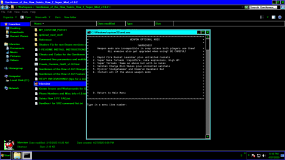Warning: This Tutorial Contains A Lot Of Images
Gentlemen Of The Row is available for download at SaintsRowMods.com

It is located in the Saints Row 2 Mod Releases section under compilations

Click on the Download Gentlemen of the Row v1.9,2 link. It will download a rar file.
PSA:
Shutting down my site, as I never update or use it any longer. All the links will still work though, as files are hosted here on saintsrowmods.

Download Gentlemen of the Row v1.9.2
Alternative download link
Gentlemen of the Row archive of previous versions
SR2 mod source files, saves, tools, and other utilities
Heraldic Crest Wallpapers

Heraldic Crest 1600x1200
Heraldic Crest 1920x1080
Heraldic Crest 1920x1200
Heraldic Crest 2048x1152
Powered by Gentlemen Wallpapers
 ...
...
Shutting down my site, as I never update or use it any longer. All the links will still work though, as files are hosted here on saintsrowmods.
Download Gentlemen of the Row v1.9.2
Alternative download link
Gentlemen of the Row archive of previous versions
SR2 mod source files, saves, tools, and other utilities
Heraldic Crest Wallpapers
Heraldic Crest 1600x1200
Heraldic Crest 1920x1080
Heraldic Crest 1920x1200
Heraldic Crest 2048x1152
Powered by Gentlemen Wallpapers
- [V] IdolNinja
- Replies: 867
- Forum: Compilations
It is located in the Saints Row 2 Mod Releases section under compilations
Click on the Download Gentlemen of the Row v1.9,2 link. It will download a rar file.
Use an un-archiver like 7-zip (freeware) to open the rar file

I will be using 7-zip to open this file your file extracting program's directions may vary.
Highlight or place your mouse arrow over the rar file and right click on it

Select Extract to Gentlemen_of_the_Row-Saints_Row_2_Super_Mod_v1.8.2\
and left click to extract it.

The folder will then begin extracting.

I will be using 7-zip to open this file your file extracting program's directions may vary.
Highlight or place your mouse arrow over the rar file and right click on it
Select Extract to Gentlemen_of_the_Row-Saints_Row_2_Super_Mod_v1.8.2\
and left click to extract it.
The folder will then begin extracting.
Once your file has finished extracting then open the folder that contains it

This is the first page of the directory structure. Opening the optional_mod_stuff and you will find

This is the first page of the directory structure. Opening the optional_mod_stuff and you will find
01. 1-README INSTALL INSTRUCTIONS.txt
02. Cheats and Codes for the Gentlemen of the Row mod v1.9/txt
03. Command line parameters and multilanguage support.txt
04. Gentlemen of the Row v1.9.2 Changelog.txt
05. Gentlemen of the Row v1.9.2 Feature List.yxy
06. HELP! I'M CRASHING! (tips for a more stable GotR).txt
07. Known Issues and Workarounds for Gentlemen of the Row.txt
08. Phone Numbers and Misc info v1.9.txt
09. Saints Row 2 PC FAQ.txt
10. Sandbox+ for SR2 command list
02. Cheats and Codes for the Gentlemen of the Row mod v1.9/txt
03. Command line parameters and multilanguage support.txt
04. Gentlemen of the Row v1.9.2 Changelog.txt
05. Gentlemen of the Row v1.9.2 Feature List.yxy
06. HELP! I'M CRASHING! (tips for a more stable GotR).txt
07. Known Issues and Workarounds for Gentlemen of the Row.txt
08. Phone Numbers and Misc info v1.9.txt
09. Saints Row 2 PC FAQ.txt
10. Sandbox+ for SR2 command list
First thing to do is run the bat file.

Once you run the bat file you will see:

The Main Menu has a number of sub menus












The Misc Menu has a sub menu of it's own. It is for option number 4: Zombies At The Mall

And Misc Menu option 5: Post-Game Gang Control has a warning screen when you choose it.

Once you run the bat file you will see:
The Main Menu has a number of sub menus
The Misc Menu has a sub menu of it's own. It is for option number 4: Zombies At The Mall
And Misc Menu option 5: Post-Game Gang Control has a warning screen when you choose it.
The first time you start GOTR and see the Main Menu you are presented with a number of menus.
type the number in front of the menu that you wish to access (then press enter) then type the number of the
modification that you wish to either turn on or off. If there is a will be a little symbol in front of the number then
the mod is turned on and the symbol will disappear when the mod is turned off.
When you have finished with a sub menu hit 0 then Enter to return to the main menu
Once you have made all of the modifications that you want to then you move on to
compiling your patch. There are three options here: X,V and P
X = Wipes all your menu choices out and let's you start over
V = Creates A Vanilla Patch which leaves the game mostly vanilla. (It still installs patches, etc ...)
P = Compile The Game Patch including any files that are in 1-MODDERS_-_PUT_YOUR_OWN_PERSONAL_MODS_HERE

This is where you put your mods.
Once you have all your mods ready to go, then go back to the GOTR main folder and run the bat file

Once your file s have compiled you will find them in the 'My Custom Patch' directory

Move the patch files to your game directory In my case Gog Games\Saint's Row 2
If you run the Steam version you will have a different directory.


You are now ready to play your modded game.
type the number in front of the menu that you wish to access (then press enter) then type the number of the
modification that you wish to either turn on or off. If there is a will be a little symbol in front of the number then
the mod is turned on and the symbol will disappear when the mod is turned off.
When you have finished with a sub menu hit 0 then Enter to return to the main menu
Once you have made all of the modifications that you want to then you move on to
compiling your patch. There are three options here: X,V and P
X = Wipes all your menu choices out and let's you start over
V = Creates A Vanilla Patch which leaves the game mostly vanilla. (It still installs patches, etc ...)
P = Compile The Game Patch including any files that are in 1-MODDERS_-_PUT_YOUR_OWN_PERSONAL_MODS_HERE
This is where you put your mods.
Once you have all your mods ready to go, then go back to the GOTR main folder and run the bat file
Once your file s have compiled you will find them in the 'My Custom Patch' directory
Move the patch files to your game directory In my case Gog Games\Saint's Row 2
If you run the Steam version you will have a different directory.
You are now ready to play your modded game.
You only need to set your menu options one time. GOTR will remember them until you change them.
So on consequent uses you go skip the menu settings and go straight to compiling your patch.
So on consequent uses you go skip the menu settings and go straight to compiling your patch.
7-zip: https://www.7-zip.org/
Attachments
Last edited: