Until now, it was impossible to make new peg files without going through a lot of hex editing. You could in fact only modify old texture files using SR3's Texture Utilities by @scanti. Back in the day, this caused no problems because loading new textures wouln't work anyways, but now that there's the modding patch, this tool will enable you to create texture files for all kinds of mods (e.g. UI, Clothes, Tattoos etc.).
Features:
- Creates SR4 texture files from scratch
- Assembles up to 8 dds files *outdated*
- Supports DXT1, DXT3, DXT5 and A8R8G8B8 dds files
Version 1.1:
-Fixed packaging of non-square textures
Version 2.0:
-Added an actual user interface
-Added support for animated textures
-Raised the maximum amount of bitmaps from 8 to 65535
Version 2.1:
-Fixed a bug related to memory allocation
Version 2.2:
-Fixed another bug related to memory allocation
Version 2.3:
-Fixed a bug that prevented the tool from opening on some computers
(tested on windows 7; please contact me if it still doesn't work for you)
Tutorial:
First of all, drag and drop your image files into the application's window. Make sure your textures' names end with ".tga.dds". You can adjust an arbitrary bitmap's position by selecting it and clicking up/down. This will also affect the order in which the frames are played if you create an animated texture.
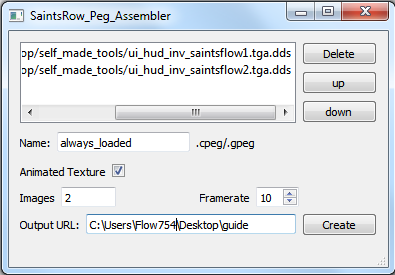
Then, enter the name you want to give your peg files and specify the output URL.
If you want to create an animated texture, click the checkbox and adjust the framerate. If you check this option, the game will no longer treat your images as separate textures, but as frames of a single animated texture.
Example of an animated icon ingame: http://i.imgur.com/RnV7bTL.gif
Special thanks:
Knobby, for giving me all the information I needed to create this tool.
Scanti, for making the SR3 Texture Utilities.
Features:
- Creates SR4 texture files from scratch
- Assembles up to 8 dds files *outdated*
- Supports DXT1, DXT3, DXT5 and A8R8G8B8 dds files
Version 1.1:
-Fixed packaging of non-square textures
Version 2.0:
-Added an actual user interface
-Added support for animated textures
-Raised the maximum amount of bitmaps from 8 to 65535
Version 2.1:
-Fixed a bug related to memory allocation
Version 2.2:
-Fixed another bug related to memory allocation
Version 2.3:
-Fixed a bug that prevented the tool from opening on some computers
(tested on windows 7; please contact me if it still doesn't work for you)
Tutorial:
First of all, drag and drop your image files into the application's window. Make sure your textures' names end with ".tga.dds". You can adjust an arbitrary bitmap's position by selecting it and clicking up/down. This will also affect the order in which the frames are played if you create an animated texture.
Then, enter the name you want to give your peg files and specify the output URL.
If you want to create an animated texture, click the checkbox and adjust the framerate. If you check this option, the game will no longer treat your images as separate textures, but as frames of a single animated texture.
Example of an animated icon ingame: http://i.imgur.com/RnV7bTL.gif
Special thanks:
Knobby, for giving me all the information I needed to create this tool.
Scanti, for making the SR3 Texture Utilities.
Attachments
Last edited:


