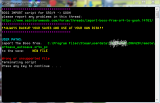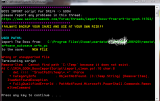You are using an out of date browser. It may not display this or other websites correctly.
You should upgrade or use an alternative browser.
You should upgrade or use an alternative browser.
Import boss from SR4 to GOOH
- Thread starter noir_7
- Start date
No, unfortunately, it has not been addressed.I know this is old, but was this ever addressed? I am kinda annoyed that I can't have the boss in my cut scenes
Can we export our characters model to Source Film-Makers' Workshop?No, unfortunately, it has not been addressed.
There is currently no software tool that can do that for you.Can we export our characters model to Source Film-Makers' Workshop?
Actually, I managed to import my Boss from SR4 save manually to GOOH, similar to how SR3 -> SR4 character could be copied by hex editing.
I created a simple Powershell (Win7+) script to make the process easier and hopefully it will be of use to others - it works for me but more testers are welcome
I'm posting it here, as this thread is one of the first when googling this issue and I apologize beforehand if I should create a new thread instead.
2017-08-23 UPDATE
For anyone experiencing problems with Powershell script: I made a standalone application version (in python via PyInstaller, hance the size). Maybe it will work better from some. Works For Me™, but then I didn't have issues with Powershell either
It works in a similar way, except there are no GUI prompts for paths and these have to be pasted or typed manually. Script source (.py) is included in the archive so you can see for yourself what is being done.
Contents of SR34_GOOH_BossImportScript.zip:
- run_import_script.bat ### simple wrapper that allows PowerShell script to run without changing default user policy <- double-click it to run the import
- import_clean.ps1 ### main PowerShell file - you don't need to run it manually, use .bat instead; you can open it in Notepad to see that nothing malicious is included
- srgsave_00.srgs_pcDEFAULT ### default (empty) GOOH file; if you want to start new GOOH game instead of modifying an existing save it will be used to create fresh autosave
- .\OUT ### folder where your modified file will appear, if all goes well
- .\TEMP ### folder for temporary files, created during script and deleted at the end
How to use:
00. Backup your original saves. Always. Always. ALWAYS. You are modifying them at your own risk.
01. Download .zip archive and unpack it somewhere, it doesn't have to be game folder. You should now have 'SR34_GOOH_BossImportScript' folder with all files mentioned above.
02. double-click run_import_script.bat (it might require admin rights on Windows 10)
03. First popup window will appear, asking for a path to save you want to import your Boss FROM. Paste the whole path to your save and click OK
example: "e:\Steam\userdata\<userid>\206420\remote\sr4save_autosave.sr4s_pc" (sans quotes)
04. Second popup window will ask you for a path to GOOH save you want to import your Boss TO. You can leave it empty and then a fresh autosave will be created with your Boss (that's the safest option)
05. After a few second you should have a fresh, shiny srgsave_00.srgs_pc file with your Boss imported in <scriptFolder>\Out\
06. [forSteam] Copy "<scriptFolder>\Out\srgsave_00.srgs_pc" to "<SteamFolder>\userdata\<userid>\206420\remote\"
06. [forGOG] Copy "<scriptFolder>\Out\srgsave_00.srgs_pc" to "<gameInstallFolder>\_saves\"
07. [forSteam] Restart Steam Client, otherwise game might not read newly added files
08. Start GOOH and click 'Continue' - modified save should load with imported Boss
Notes:
- GOG version is currently untested but 'should work'
- I tested import from SR3, SR4 (old fomat) and SR4 (new format) to fresh GOOH game
- while it is possible to modify an existing GOOH save and have no idea if everything will be working correctly, as I'm only starting the game now and don't have any in-progress saves to test on
- if after clicking continue you have a strange purple lady instead of your Boss, something went wrong and default file used as a base for fresh copy was left unmodified. This should not happen but let me know if it does
TROUBLESHOOTING:
- if you're getting any errors, try copying your TO & FROM saves to script directory first and run .cmd again (with admin rights), passing these local paths instead of original ones (in Program Files etc.)
As I wrote at the very beginning, it was done for personal use and I cannot guarantee it will work for everyone but I will try to help if any problems appear. I can also post a manual way of doing the import if someone wants it, but it will be an even greater wall of text
...Hell of a first forum post
EDIT:
-version 1.05p: added additional version (python-standalone app) that might work better for some
-version 1.04: added workaround for GOOH saves that don't have Boss entry at all
-version 1.03f: fixed. rootPath. typo. -_-
-version 1.03: fixed rootPath typo
-version 1.02: removed debug lines / test leftovers
- version 1.01: replaced rootPath check with something more reliable
I created a simple Powershell (Win7+) script to make the process easier and hopefully it will be of use to others - it works for me but more testers are welcome

I'm posting it here, as this thread is one of the first when googling this issue and I apologize beforehand if I should create a new thread instead.
2017-08-23 UPDATE
For anyone experiencing problems with Powershell script: I made a standalone application version (in python via PyInstaller, hance the size). Maybe it will work better from some. Works For Me™, but then I didn't have issues with Powershell either

It works in a similar way, except there are no GUI prompts for paths and these have to be pasted or typed manually. Script source (.py) is included in the archive so you can see for yourself what is being done.
Contents of SR34_GOOH_BossImportScript.zip:
- run_import_script.bat ### simple wrapper that allows PowerShell script to run without changing default user policy <- double-click it to run the import
- import_clean.ps1 ### main PowerShell file - you don't need to run it manually, use .bat instead; you can open it in Notepad to see that nothing malicious is included

- srgsave_00.srgs_pcDEFAULT ### default (empty) GOOH file; if you want to start new GOOH game instead of modifying an existing save it will be used to create fresh autosave
- .\OUT ### folder where your modified file will appear, if all goes well
- .\TEMP ### folder for temporary files, created during script and deleted at the end
How to use:
00. Backup your original saves. Always. Always. ALWAYS. You are modifying them at your own risk.
01. Download .zip archive and unpack it somewhere, it doesn't have to be game folder. You should now have 'SR34_GOOH_BossImportScript' folder with all files mentioned above.
02. double-click run_import_script.bat (it might require admin rights on Windows 10)
03. First popup window will appear, asking for a path to save you want to import your Boss FROM. Paste the whole path to your save and click OK
example: "e:\Steam\userdata\<userid>\206420\remote\sr4save_autosave.sr4s_pc" (sans quotes)
04. Second popup window will ask you for a path to GOOH save you want to import your Boss TO. You can leave it empty and then a fresh autosave will be created with your Boss (that's the safest option)
05. After a few second you should have a fresh, shiny srgsave_00.srgs_pc file with your Boss imported in <scriptFolder>\Out\
06. [forSteam] Copy "<scriptFolder>\Out\srgsave_00.srgs_pc" to "<SteamFolder>\userdata\<userid>\206420\remote\"
06. [forGOG] Copy "<scriptFolder>\Out\srgsave_00.srgs_pc" to "<gameInstallFolder>\_saves\"
07. [forSteam] Restart Steam Client, otherwise game might not read newly added files
08. Start GOOH and click 'Continue' - modified save should load with imported Boss
Notes:
- GOG version is currently untested but 'should work'
- I tested import from SR3, SR4 (old fomat) and SR4 (new format) to fresh GOOH game
- while it is possible to modify an existing GOOH save and have no idea if everything will be working correctly, as I'm only starting the game now and don't have any in-progress saves to test on
- if after clicking continue you have a strange purple lady instead of your Boss, something went wrong and default file used as a base for fresh copy was left unmodified. This should not happen but let me know if it does
TROUBLESHOOTING:
- if you're getting any errors, try copying your TO & FROM saves to script directory first and run .cmd again (with admin rights), passing these local paths instead of original ones (in Program Files etc.)
As I wrote at the very beginning, it was done for personal use and I cannot guarantee it will work for everyone but I will try to help if any problems appear. I can also post a manual way of doing the import if someone wants it, but it will be an even greater wall of text

...Hell of a first forum post

EDIT:
-version 1.05p: added additional version (python-standalone app) that might work better for some
-version 1.04: added workaround for GOOH saves that don't have Boss entry at all
-version 1.03f: fixed. rootPath. typo. -_-
-version 1.03: fixed rootPath typo
-version 1.02: removed debug lines / test leftovers
- version 1.01: replaced rootPath check with something more reliable
Attachments
Last edited:
Nice job! I haven't tried your script, but I know a lot of people have been asking for a tool like this. I looked at the source, and it looks like you're basically searching for a block beginning with a specific signature in the SR4 file, copying it out and pasting it into the GOOH file at the same signature. Clever!Actually, I managed to import my Boss from SR4 save manually to GOOH, ...

Last edited:
Thanks...it looks like you're basically searching for a block beginning with a specific signature in the SR4 file, copying it out and pasting it into the GOOH file at the same signature. Clever!
 That's exactly what's going on there, explained with more detail below.
That's exactly what's going on there, explained with more detail below.Here is the promised manual way of importing your Boss between saves. With pictures
 Theoretically, it should work from any save to any save between all formats [SR3 / SR4 / GOOH] as character block is always the same length, but some customization options (like clothing) might be lost. It also serves as an explanation what's going on in the script posted above.
Theoretically, it should work from any save to any save between all formats [SR3 / SR4 / GOOH] as character block is always the same length, but some customization options (like clothing) might be lost. It also serves as an explanation what's going on in the script posted above.NOTE1: Import is done by hex editing your file - any Hex Editor will do. Personally I'm using a portable version of HxD
NOTE2: It is based on information found by mrturkleton over in -> this thread <-.
NOTE3: If you want to start a new GOOH game with your Boss present in the first cutscene, start new game, skip through intro to the moment Gat & Kinzie land in hell ('Saving...' spinner should appear in the left corner) and quit the game. Brand new srgsave_00.srgs_pc should appear in your save location. Import your Boss to this file, run the game again and after choosing 'Continue' intro should play again but with your customized character.
STEPS:
00. Backup your saves. ALWAYS.
01. Open the file you want to import FROM in hex editor (Ctrl-O) [PIC]
02. Search for a HEX pattern: 6E 00 00 00 00 00 00 00 00 00 00 3F (Ctrl-F) [PIC]
03. There should be exactly one hit in SR3 / SR4 save and two hits in GOOH. If there are more this might not work. In HxD you can press F3 or go to 'Search->Find Again' to make sure no more patterns exist.
:: If importing from GOOH save, use SECOND hit and ignore the first! ::
04. Position your cursor at the beginning of the block you just found (6E value), right-click it and choose 'Select block' [PIC]
05. Select length of exactly 8804 bytes (decimal) / 2264 (hexadecimal) [PIC]
06. Copy the whole highlighted block to clipboard (Ctrl-C) [PIC]
07. Open a save you want to import your character TO
08. Repeat steps 00 - 05.
:: Again, if importing to GOOH use SECOND hit as a base for highlight. If you incidentally overwrite the first one, you will probably break your save! ::
09. Make sure that length of highlighted block in this save matches the length of the previous one (8804 dec / 2264 hex) [PIC]
10. Paste the block you copied previously in Step 06 (Ctrl-V)
11. The whole highlighted block should turn red (in HxD) and you will get a *modified* flag at the bottom. If you see a warning about modifying file size, CANCEL the procedure - it means that blocks vary in length and this should not happen if everything was selected correctly in .05 [PIC]
12. Save your new file.
13. (optionally for Steam) Restart Steam Client - because the whole saving functionality is handled by Steam and not the game itself, when adding new files they might not be visible in-game without client restart.
I have a problem after step 4 on your first post. Once I continue. The cmd says it's wrong or it's unsupported. Also it said it couldn't find the path of C:\Temp so I put the "Temp" folder there and still got no results. Is it because I'm running Windows 7 or am I doing something wrong? Please help! 

Attachments
Last edited:
It sounds like some paths got messed up. It should need only 'TEMP' folder that already comes with this .zipI have a problem after step 4 on your first post. Once I continue. The cmd says it's wrong or it's unsupported. Also it said it couldn't find the path of C:\Temp so I put the "Temp" folder there and still got no results. Is it because I'm running Windows 7 or am I doing something wrong? Please help!
Could you paste what paths appear in CMD window under 'user paths' line?
C:\Program Files\Steam\userdata\<userid>\206420\remote\sr4save_autosave.sr4s_pcIt sounds like some paths got messed up. It should need only 'TEMP' folder that already comes with this .zip
Could you paste what paths appear in CMD window under 'user paths' line?