Tools needed:
Minimaul’s Saints Row IV Tools
Minimaul’s Workshop Upload Tool
Any text editor (preferably Notepad++)
First, create a new file in the text editor of your choice and paste this template into it:
If you aren’t creating strings for the English version of Saints Row IV, adjust the value of the language variable. For example, if you want to make Polish localization files, change “English” to “Polish” in the second line.

For every string you want to add, paste this line once between the “Strings” tags:
Now you need to specify the respective string’s name and value. The name goes between the quotation marks and can be used in other game files to reference this string. Obviously, the value has to be written between the two “String” tags. This is what will be displayed in-game.
Let’s pretend you’re making a string for the alien tank cheat from Idol’s table file tutorial. For that, you need to specify your string’s name as whatever the “DisplayName” variable in his table was set to, ergo “DROP_MISSION_TANK”. For the value, come up with a name for the cheat.

Once you’re happy with your strings, simply save your file as an XML and name it according to SRIV’s naming conventions for localization files. That is to say, the file name has to end with “_xx”. Replace xx with language abbreviations such as "de", "ru", "us" etc. Here's the full list:
Vanilla localizations:
US - English
DE - German
ES - Spanish
FR - French
IT - Italian
PL - Polish
RU - Russian
JP - Japanese
Hacky localizations that don't load by default:
NL - Dutch
SE - Swedish
DK - Danish
CZ - Czech
SK - Korean
CH - Chinese
If you set the language variable to “Polish”, the file should end with “_pl”. Additionally, the file shouldn’t be named exactly like an already existing localization file. A good way to make sure of that is to include your username.

Drag and drop your XML onto “ThomasJepp.SaintsRow.BuildStrings.exe”. This will create a new LE_STRINGS file in your XML’s directory. Finally, upload the LE_STRINGS file along with your other mod files. Here’s a tutorial on how to do that:
https://www.saintsrowmods.com/forum/threads/saints-row-iv-steam-workshop-uploader-beta-12.14114/
TIPS:
It’s recommendable to always add an English version of your localization file to your mod. That’s because missing localizations will be replaced by English strings if those exist.
If you created a new customization item using Minimaul’s clone tool, it already created template XMLs for you and stored them in a folder called “stringxml” in your mod’s directory. Those templates come with the right string names already, so you can simply adjust the string values.
Formatting Strings
If you want to have a little more control over how your text looks in-game, this section is for you. There’s a total of 5 tags you can use to format strings in Saints Row IV:
The “format” tags are used to wrap the text you want to change the looks of. The “color” and “scale” tags affect the text they’re wrapped together with. Here’s an example:
As you can see, the “scale” tag takes a decimal number as an argument. In this case, the formatted text would be twice as big as usual. The “color” tag lets you specify the color of the text, either by name or by hex code. Below is a list of all valid color names and the corresponding RGB values:
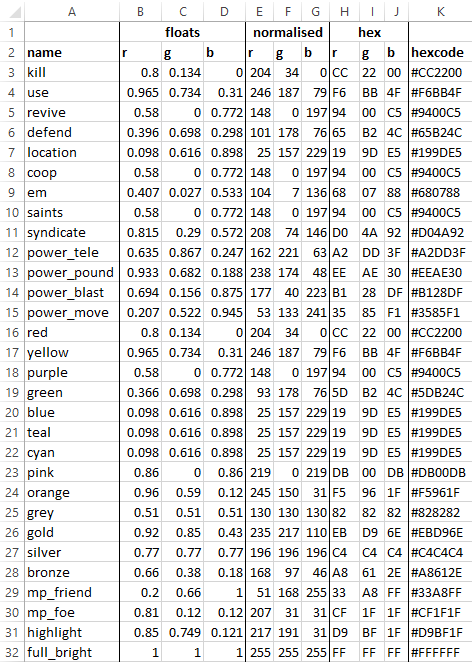
However, I recommend using the color tag with hex codes, since that allows you to make use of all 16,777,216 colors known to web designers. Here’s a link to a color picker in case you don’t know all hex codes by heart (shame on you): www.colorpicker.com
Last but not least, you can add in-line images to your strings by passing their names to an “image” tag. However, it only works with names of bitmap sheet entries and there’s currently no way to add those through Steam Workshop.
Here’s an example of formatted main menu strings, provided by Minimaul:


Minimaul’s Saints Row IV Tools
Minimaul’s Workshop Upload Tool
Any text editor (preferably Notepad++)
First, create a new file in the text editor of your choice and paste this template into it:
Code:
<?xml version="1.0" encoding="utf-8"?>
<Strings Language="English" Game="SaintsRowIV">
</Strings>For every string you want to add, paste this line once between the “Strings” tags:
Code:
<String Name=""></String>Let’s pretend you’re making a string for the alien tank cheat from Idol’s table file tutorial. For that, you need to specify your string’s name as whatever the “DisplayName” variable in his table was set to, ergo “DROP_MISSION_TANK”. For the value, come up with a name for the cheat.
Once you’re happy with your strings, simply save your file as an XML and name it according to SRIV’s naming conventions for localization files. That is to say, the file name has to end with “_xx”. Replace xx with language abbreviations such as "de", "ru", "us" etc. Here's the full list:
Vanilla localizations:
US - English
DE - German
ES - Spanish
FR - French
IT - Italian
PL - Polish
RU - Russian
JP - Japanese
Hacky localizations that don't load by default:
NL - Dutch
SE - Swedish
DK - Danish
CZ - Czech
SK - Korean
CH - Chinese
If you set the language variable to “Polish”, the file should end with “_pl”. Additionally, the file shouldn’t be named exactly like an already existing localization file. A good way to make sure of that is to include your username.
Drag and drop your XML onto “ThomasJepp.SaintsRow.BuildStrings.exe”. This will create a new LE_STRINGS file in your XML’s directory. Finally, upload the LE_STRINGS file along with your other mod files. Here’s a tutorial on how to do that:
https://www.saintsrowmods.com/forum/threads/saints-row-iv-steam-workshop-uploader-beta-12.14114/
TIPS:
It’s recommendable to always add an English version of your localization file to your mod. That’s because missing localizations will be replaced by English strings if those exist.
If you created a new customization item using Minimaul’s clone tool, it already created template XMLs for you and stored them in a folder called “stringxml” in your mod’s directory. Those templates come with the right string names already, so you can simply adjust the string values.
Formatting Strings
If you want to have a little more control over how your text looks in-game, this section is for you. There’s a total of 5 tags you can use to format strings in Saints Row IV:
Code:
[format] & [/format]
[color:]
[scale:]
[image:]
Code:
<String Name="BIG_RED_STRING">[format][color:red][scale:2.0]This is a big red string![/format]</String>However, I recommend using the color tag with hex codes, since that allows you to make use of all 16,777,216 colors known to web designers. Here’s a link to a color picker in case you don’t know all hex codes by heart (shame on you): www.colorpicker.com
Last but not least, you can add in-line images to your strings by passing their names to an “image” tag. However, it only works with names of bitmap sheet entries and there’s currently no way to add those through Steam Workshop.
Here’s an example of formatted main menu strings, provided by Minimaul:
Last edited:

