FPA+ started life back in 2022 as a simple female animation set for the Playa. Since then, it has grown into something much, much more.
FPA+ is an ecosystem of animation mods for Saints Row 2, designed specifically for female characters. It attempts to keep feminine animations exclusive to female characters, and separate from male characters as much as possible.
FPA+ is an ecosystem of animation mods for Saints Row 2, designed specifically for female characters. It attempts to keep feminine animations exclusive to female characters, and separate from male characters as much as possible.
What can be done in FPA+?:
REPLACEABLE ANIMATIONS:
FPA+ Replaceable Animations allow you to create your own custom set of animations with ease!
FPA+ includes a curated library of well over 2000 animations from Saints Row 2 for use as Compliment, Taunt, Stand, Walk, Run, Sprint, Crouch and Wardrobe animations! Since they share the same filenames as each other, Replaceable Animations can be quickly and easily dropped into your GotR patch, and you can start using them straight away!
(Click to play GIFs):
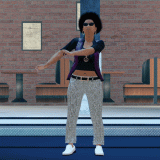

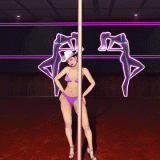


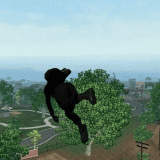
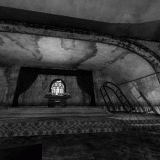






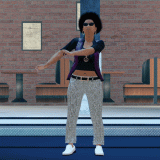

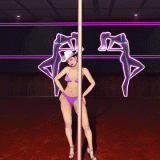


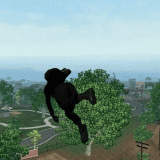
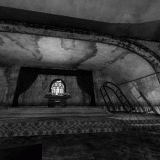






Caveats:
Whenever you install a Replaceable Animation to your GotR patch, you are changing the amount of data preload_anim.tbl has to load.
It is possible to exceed the 270 KB of headroom FPA+ allows. Doing so will cause your game to crash at launch. (Don't panic if this happens!)
To help you manage the overall filesize of the Replaceable Animations you're using, "CUSTOM SET" folders have been created. Copy your Replaceable Animations into one of those folders, then check the size of the folder by hovering over it. If it's below 270 KB, you're all good to install them to your GotR patch.
Symbols "[!]" have been added to the individual Replaceable Animation folders to help you identify the larger animations (>35 KB).
Please see "[Symbols Guide].txt" for explanations of what each symbol means.
Whenever you install a Replaceable Animation to your GotR patch, you are changing the amount of data preload_anim.tbl has to load.
It is possible to exceed the 270 KB of headroom FPA+ allows. Doing so will cause your game to crash at launch. (Don't panic if this happens!)
To help you manage the overall filesize of the Replaceable Animations you're using, "CUSTOM SET" folders have been created. Copy your Replaceable Animations into one of those folders, then check the size of the folder by hovering over it. If it's below 270 KB, you're all good to install them to your GotR patch.
Symbols "[!]" have been added to the individual Replaceable Animation folders to help you identify the larger animations (>35 KB).
Please see "[Symbols Guide].txt" for explanations of what each symbol means.
OPTIONAL FILES:
Optional Files can be installed in addition to FPA+'s Essential Files. With these files you can remove door animations, enable special hidden Easter Egg taunts in the Plastic Surgeon (please see the Read Me before using), or turn the Saints into an all female gang! (Installing a gang_customization.xtbl file to your patch re-locks previously unlocked Gang Styles and Vehicles. Therefore, FPA+ automatically unlocks them all from the start of the game to prevent this issue.)
PROP CROUCH:
Replaceable Animations cannot use Props. But Prop Crouches can!
Prop Crouches replace your unarmed Crouching movement animations with animations which use Props. Just press Crouch to access unused Lumber animations, Traffic Sign animations, Hammering animations, Acoustic Guitar animations (complete with a selection of full length song audio!), and so much more!
SPECIAL SETS:
Special Sets change the entire set of movement animations for your female Playa. There are Special Sets for Shaundi's Hacking animations, Rollerskating, unused Drunk animations (very funny), and even Skateboarding animations (complete with EA Skate camera and the ability to Ollie)!
For those who wish to use FPA+ Replaceable Animations with a Male character, a Special Set is available which allows you to do just that, while also restoring all Male weapon animations!
ISSUES:
WINDOWS SEARCH INDEXING:
(This is a POTENTIAL issue. But it can be scary if it happens to you like it did to me during development, and taking these steps will only improve your PC's performance and usability.)
FPA+'s Replaceable Animations Library features MANY small files. By default, Windows will try to create a note of the paths to EACH and EVERY ONE of these files in memory, to allow it's file search system to (supposedly) make quicker searches.
This can be a serious strain on memory over time. In my experience, it caused both graphical and operational glitches in my Windows 10 OS (with 8 GB of RAM, two versions of FPA+ on my drive, and multiple extracted packfiles).
The solution: Disable Windows Search Indexing. (Your system runs WORSE with it on, regardless of FPA+. You don't need it.)
1. Right-Click the "Start"/"Windows" button.
2. Select "Run" from the drop-down menu.
3. Type "services.msc" and Run it.
4. Scroll down to "Windows Search".
5. Double-click it to open it's Properties.
6. Set Startup type to "Disabled".
7. Click "Stop" to stop Windows Search from running.
For video instructions, see this video from Titus Tech Tips.
DO NOT use the search bar in the finder windows anymore. Using it will restart Windows Search Indexing, and you'll have to go through the above instructions again.
Instead, use a programme like "Everything" (other alternatives are available). I pretty much owe my knowledge of Saints Row 2's files to "Everything".
For more information, see Microsoft's article on troubleshooting Search Indexing.
CAUTION! LONG PATH LENGTHS!:
During development, I somehow managed to get FPA+'s longest path length to 300 characters. Windows only allows 260 by default. I managed to reduce the longest path to 200 characters from FPA+'s root folder. This means FPA+ can only be stored in a location which already has up to 60 characters in it's path (this includes your drive letter, colon and backslashes, spaces, and your PC username).
So your path to FPA+ could look something like this (60 characters):
"c:\users\Jonathan Bloggs\documents\mods\Saints Row 2 - mods\"
Any more than 60 characters, and Windows will shout at you.
TLDR; Don't store FPA+ more than a couple of folders deep in your system.
HELP! MY GAME IS CRASHING!:
If your game crashes before reaching the main menu, your chosen Replaceable Animations are taking up too much memory. The combination of Replaceable Animations must not exceed 270 KB. (This limit may change when using Prop Crouches or Special Sets.)
How to fix:
1. COPY the Replaceable Animations from your patch into a "CUSTOM SET" folder.
2. Hover your cursor over the "CUSTOM SET" folder to see how much space all of your Replaceable Animations take up. The combined limit is 270 KB.
3. COPY a new Replaceable Animation of a smaller file size, and PASTE it in the "CUSTOM SET" folder, overwriting those old animations until the folder size is less than 270 KB.
4. COPY all Replaceable Animations from the "CUSTOM SET" folder into "1-MODDERS_-_PUT_YOUR_OWN_PERSONAL_MODS_HERE".
If you believe your game is crashing for a different reason, please report it in this Thread.
AUDIO WON'T STOP PLAYING!:
Once one of FPA+'s new Foleys has started, it can be difficult to stop before it has finished.
These new foleys are used by the Easter Egg Taunts and Acoustic Guitar Prop Crouch.
Here are all the methods of stopping them early that I know of (in order of convenience):
1. Change the Player character model to any NPC via the in-game phone (Gentlemen of the Row), then you can change back again.
2. Teleport to another district using Sandbox+, or Sandbox++. (nclok1405's SuperUI mod adds a list of Sandbox++ codes in the Info tab of the Pause menu.)
3. Enter any Mission or Activity, including via the TV or Clipboard inside Player Cribs.
4. Kill the Player. (Respawn at Hospital)
5. Reload the save.
INSTALLATION GUIDES:
GotR is required to use FPA+. | 7zip is required to unpack FPA+ once downloaded.
PLEASE READ AND PAY ATTENTION TO THIS GUIDE. THERE IS AN ORDER IN WHICH FPA+ NEEDS TO BE INSTALLED.
(It's pretty straightforward once you've got the hang of it.)
INSTALLATION DIFFERS DEPENDING ON IF YOU ARE USING JUICED PATCH v6.0.0 OR LATER.
(It's pretty straightforward once you've got the hang of it.)
INSTALLATION DIFFERS DEPENDING ON IF YOU ARE USING JUICED PATCH v6.0.0 OR LATER.
This guide is for those who are using Juiced Patch v7.1.0 or later on top of GotR.
INSTALLATION:
STEP 1:
1. ESSENTIAL FILES:
2. REPLACEABLE ANIMATIONS:
3. OPTIONAL:
4. PROP CROUCH:
5. SPECIAL SETS:
UNINSTALLATION:
4. PROP CROUCH:
3. OPTIONAL / 5. SPECIAL SETS:
FULLY DISABLE FPA+:
FULLY UNINSTALL FPA+:
INSTALLATION:
STEP 1:
Creating an installation folder:
1. Create a new folder inside the "mods" folder in your Saints Row 2 root directory (where SR2_pc.exe is located), and name it "FPA+".
2. In "loose.txt" (in your Saints Row 2 root directory); Add the following line to the top of the file: "mods/FPA+".
1. ESSENTIAL FILES:
Installation:
1. COPY ALL files from "1. ESSENTIAL FILES".
2. PASTE into the "FPA+" folder you created.
2. REPLACEABLE ANIMATIONS:
Installation:
1. Ensure the Essential Files are installed to the "FPA+" folder.
2. Browse the "2. ANIMATIONS LIBRARY" folder for the Replaceable Animations you wish to use.
3. COPY the Replaceable Animation(s).
4. Paste into the "FPA+" folder.
NOTE: The FPA+ Default Replaceable Animations can be found in "1. CHARACTER SETS".
If your game crashes at launch:
1. COPY the Replaceable Animations from the "FPA+" folder into a "CUSTOM SET" folder.
2. Hover your cursor over the "CUSTOM SET" folder to see how much space all of your Replaceable Animations take up. The combined limit is 270 KB.
3. COPY a new Replaceable Animation of a smaller file size, and PASTE it in the "CUSTOM SET" folder, overwriting those old animations until the folder size is less than 270 KB.
4. COPY all Replaceable Animations from the "CUSTOM SET" folder into the "FPA+" folder.
3. OPTIONAL:
Installation:
1. Ensure the Essential Files are installed to the "FPA+" folder.
2. Browse the "3. OPTIONAL" folder for the files you wish to use.
3. COPY all files from the Optional mod's "ENABLE" folder.
4. PASTE into the "FPA+" folder, replacing the FPA+ Essential Files you installed previously.
4. PROP CROUCH:
Installation:
1. Ensure the Essential Files are installed to the "FPA+" folder.
2. Browse the "4. PROP CROUCH" folder for the files you wish to use.
3. COPY all files from your chosen Prop Crouch's "ENABLE" folder.
4. PASTE into the "FPA+" folder.
NOTE: You must install ALL files from the "_MASTER DISABLE (Prop Crouch)" folder before installing another "PROP CROUCH".
5. SPECIAL SETS:
Installation:
NOTE: Special Sets should not be used alongside "Optional" or "Prop Crouch" files.
1. Ensure the Essential Files are installed to the "FPA+" folder.
2. Browse the "5. SPECIAL SETS" folder for the Special Set you wish to use.
3. COPY all files from the "ENABLE" folder of the Special Set you wish to use.
4. PASTE into the "FPA+" folder.
NOTE: You must install ALL files from the corresponding "DISABLE" folder before installing another "SPECIAL SET".
UNINSTALLATION:
4. PROP CROUCH:
Uninstallation:
1. COPY all files from the "_MASTER DISABLE (Prop Crouch)" folder.
2. PASTE into the "FPA+" folder.
NOTE: Files in ALL "DISABLE" folders are identical to either FPA+'s Essential Files, GotR, or Vanilla. They are just here for convenience.
3. OPTIONAL / 5. SPECIAL SETS:
Uninstallation:
1. COPY all files from the corresponding "DISABLE" folder.
2. PASTE into the "FPA+" folder.
NOTE: Files in ALL "DISABLE" folders are identical to either FPA+'s Essential Files, GotR, or Vanilla. They are just here for convenience.
FULLY DISABLE FPA+:
1. In loose.txt; Delete the following line: "mods/FPA+".
FULLY UNINSTALL FPA+:
1. Delete the contents of the "FPA+" folder you created inside the "mods" folder.
This guide is for those who are using Juiced Patch v6.0.0 or v6.0.1 on top of GotR.
INSTALLATION:
1. ESSENTIAL FILES:
2. REPLACEABLE ANIMATIONS:
3. OPTIONAL:
4. PROP CROUCH:
5. SPECIAL SETS:
UNINSTALLATION:
4. PROP CROUCH:
3. OPTIONAL / 5. SPECIAL SETS:
FULLY UNINSTALL FPA+:
INSTALLATION:
1. ESSENTIAL FILES:
Installation:
1. COPY ALL files from "1. ESSENTIAL FILES".
2. PASTE into the "loose" folder in your Saints Row 2 root directory (where SR2_pc.exe is located).
2. REPLACEABLE ANIMATIONS:
Installation:
1. Ensure the Essential Files are installed to the "loose" folder.
2. Browse the "2. ANIMATIONS LIBRARY" folder for the Replaceable Animations you wish to use.
3. COPY the Replaceable Animation(s).
4. Paste into the "loose" folder.
NOTE: The FPA+ Default Replaceable Animations can be found in "1. CHARACTER SETS".
If your game crashes at launch:
1. COPY the Replaceable Animations from the "loose" folder into a "CUSTOM SET" folder.
2. Hover your cursor over the "CUSTOM SET" folder to see how much space all of your Replaceable Animations take up. The combined limit is 270 KB.
3. COPY a new Replaceable Animation of a smaller file size, and PASTE it in the "CUSTOM SET" folder, overwriting those old animations until the folder size is less than 270 KB.
4. COPY all Replaceable Animations from the "CUSTOM SET" folder into the "loose" folder.
3. OPTIONAL:
Installation:
1. Ensure the Essential Files are installed to the "loose" folder.
2. Browse the "3. OPTIONAL" folder for the files you wish to use.
3. COPY all files from the Optional mod's "ENABLE" folder.
4. PASTE into the "loose" folder, replacing the FPA+ Essential Files you installed previously.
4. PROP CROUCH:
Installation:
1. Ensure the Essential Files are installed to the "loose" folder.
2. Browse the "4. PROP CROUCH" folder for the files you wish to use.
3. COPY all files from your chosen Prop Crouch's "ENABLE" folder.
4. PASTE into the "loose" folder.
NOTE: You must install ALL files from the "_MASTER DISABLE (Prop Crouch)" folder before installing another "PROP CROUCH".
5. SPECIAL SETS:
Installation:
NOTE: Special Sets should not be used alongside "Optional" or "Prop Crouch" files.
1. Ensure the Essential Files are installed to the "loose" folder.
2. Browse the "5. SPECIAL SETS" folder for the Special Set you wish to use.
3. COPY all files from the "ENABLE" folder of the Special Set you wish to use.
4. PASTE into the "loose" folder.
NOTE: You must install ALL files from the corresponding "DISABLE" folder before installing another "SPECIAL SET".
UNINSTALLATION:
4. PROP CROUCH:
Uninstallation:
1. COPY all files from the "_MASTER DISABLE (Prop Crouch)" folder.
2. PASTE into the "loose" folder.
NOTE: Files in ALL "DISABLE" folders are identical to either FPA+'s Essential Files, GotR, or Vanilla. They are just here for convenience.
3. OPTIONAL / 5. SPECIAL SETS:
Uninstallation:
1. COPY all files from the corresponding "DISABLE" folder.
2. PASTE into the "loose" folder.
NOTE: Files in ALL "DISABLE" folders are identical to either FPA+'s Essential Files, GotR, or Vanilla. They are just here for convenience.
FULLY UNINSTALL FPA+:
(Use this if you want to rebuild your FPA+ installation from scratch.)
1. COPY "UNINSTALLER (FPA+).bat" from the "MASTER UNINSTALLER" folder.
2. PASTE into the "loose" folder.
3. RUN "UNINSTALLER (FPA+).bat" and follow the on-screen instructions. This will delete all FPA+ related files from the "loose" folder.
4. Remove "UNINSTALLER (FPA+).bat" from the "loose" folder.
This guide is for those who are not using Juiced Patch v6.0.0 or later on top of GotR.
INSTALLATION:
1. ESSENTIAL FILES:
2. REPLACEABLE ANIMATIONS:
3. OPTIONAL:
4. PROP CROUCH:
5. SPECIAL SETS:
Once you are happy with your FPA+ installation:
1. Rebuild your Gentlemen Of The Row custom patch by double-clicking "Create_Custom_GotR_v1.9.2.bat" and following the instructions.
2. Move the newly created contents of "MY_CUSTOM_PATCH" into your Saints Row 2 root folder (Where SR2_pc.exe is located.).
3. Launch Saints Row 2 and enjoy your new animations!
UNINSTALLATION:
4. PROP CROUCH:
3. OPTIONAL / 5. SPECIAL SETS:
FULLY UNINSTALL FPA+:
(Use this if you want to rebuild your FPA+ installation from scratch.)
INSTALLATION:
1. ESSENTIAL FILES:
Installation:
1. COPY ALL files from "1. ESSENTIAL FILES".
2. PASTE into "1-MODDERS_-_PUT_YOUR_OWN_PERSONAL_MODS_HERE".
2. REPLACEABLE ANIMATIONS:
Installation:
1. Ensure the Essential Files are installed to your GotR patch.
2. Browse the "2. ANIMATIONS LIBRARY" folder for the Replaceable Animations you wish to use.
3. COPY the Replaceable Animation(s).
4. Paste into "1-MODDERS_-_PUT_YOUR_OWN_PERSONAL_MODS_HERE".
NOTE: The FPA+ Default Replaceable Animations can be found in "1. CHARACTER SETS".
If your game crashes at launch:
1. COPY the Replaceable Animations from your patch into a "CUSTOM SET" folder.
2. Hover your cursor over the "CUSTOM SET" folder to see how much space all of your Replaceable Animations take up. The combined limit is 270 KB.
3. COPY a new Replaceable Animation of a smaller file size, and PASTE it in the "CUSTOM SET" folder, overwriting those old animations until the folder size is less than 270 KB.
4. COPY all Replaceable Animations from the "CUSTOM SET" folder into "1-MODDERS_-_PUT_YOUR_OWN_PERSONAL_MODS_HERE".
3. OPTIONAL:
Installation:
1. Ensure the Essential Files are installed to your GotR patch.
2. Browse the "3. OPTIONAL" folder for the files you wish to use.
3. COPY all files from the Optional mod's "ENABLE" folder.
4. PASTE into "1-MODDERS_-_PUT_YOUR_OWN_PERSONAL_MODS_HERE", replacing the FPA+ Essential Files you installed previously.
4. PROP CROUCH:
Installation:
1. Ensure the Essential Files are installed to your GotR patch.
2. Browse the "4. PROP CROUCH" folder for the files you wish to use.
3. COPY all files from your chosen Prop Crouch's "ENABLE" folder.
4. PASTE into "1-MODDERS_-_PUT_YOUR_OWN_PERSONAL_MODS_HERE".
NOTE: You must install ALL files from the "_MASTER DISABLE (Prop Crouch)" folder before installing another "PROP CROUCH".
5. SPECIAL SETS:
Installation:
NOTE: Special Sets should not be used alongside "Optional" or "Prop Crouch" files.
1. Ensure the Essential Files are installed to your GotR patch.
2. Browse the "5. SPECIAL SETS" folder for the Special Set you wish to use.
3. COPY all files from the "ENABLE" folder of the Special Set you wish to use.
4. PASTE into "1-MODDERS_-_PUT_YOUR_OWN_PERSONAL_MODS_HERE".
NOTE: You must install ALL files from the corresponding "DISABLE" folder before installing another "SPECIAL SET".
Once you are happy with your FPA+ installation:
1. Rebuild your Gentlemen Of The Row custom patch by double-clicking "Create_Custom_GotR_v1.9.2.bat" and following the instructions.
2. Move the newly created contents of "MY_CUSTOM_PATCH" into your Saints Row 2 root folder (Where SR2_pc.exe is located.).
3. Launch Saints Row 2 and enjoy your new animations!
UNINSTALLATION:
4. PROP CROUCH:
Uninstallation:
1. COPY all files from the "_MASTER DISABLE (Prop Crouch)" folder.
2. PASTE into "1-MODDERS_-_PUT_YOUR_OWN_PERSONAL_MODS_HERE".
NOTE: Files in ALL "DISABLE" folders are identical to either FPA+'s Essential Files, GotR, or Vanilla. They are just here for convenience.
3. OPTIONAL / 5. SPECIAL SETS:
Uninstallation:
1. COPY all files from the corresponding "DISABLE" folder.
2. PASTE into "1-MODDERS_-_PUT_YOUR_OWN_PERSONAL_MODS_HERE".
NOTE: Files in ALL "DISABLE" folders are identical to either FPA+'s Essential Files, GotR, or Vanilla. They are just here for convenience.
FULLY UNINSTALL FPA+:
(Use this if you want to rebuild your FPA+ installation from scratch.)
1. COPY "UNINSTALLER (FPA+).bat" from the "MASTER UNINSTALLER" folder.
2. PASTE into "1-MODDERS_-_PUT_YOUR_OWN_PERSONAL_MODS_HERE".
3. RUN "UNINSTALLER (FPA+).bat" and follow the on-screen instructions. This will delete all FPA+ related files from your GotR patch.
4. Remove "UNINSTALLER (FPA+).bat" from "1-MODDERS_-_PUT_YOUR_OWN_PERSONAL_MODS_HERE".
5. Rebuild your Gentlemen Of The Row custom patch by double-clicking "Create_Custom_GotR_v1.9.2.bat" and following the instructions.
CREDITS:
"Gentlemen Of The Row" by IdolNinja (and the GotR team).
"NOVA SPE 23" by F13, which inspired FPA+ Replaceable Animations.
"SuperUI" by nclok1405, which was a great help during development.
F13, for this Animations Guide, which helped me get this project started.
TOOLS:
"WinMerge" - This was a life saver for compatibility between files in this project. FPA+ might not exist without this fantastic tool.
"Everything" - Saved me a trip to the PC repair shop. Is far superior to Windows Search.
"PathLengthChecker" by DeadlyDog - Allowed me to reduce FPA+'s path lengths to a reasonable number of characters, so you can download FPA+ with peace of mind.
Unzipped folder size: 89.2 MB
Attachments
Last edited:














