Hello,
First time posting here, but since it took me about 2 hours to figure this out, figure I'd put this here.
Things you will need...
On your desktop, create a new folder - in my example, I'll be using SR4 for the name.

Extract Minimaul's tools into a folder within your SR4 folder.
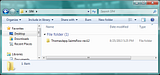
In your SR4 folder, create a new folder - name it whatever, I'll be naming mine Conversion.
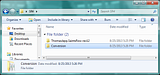
Extract your zipped WW2OGG, the attached BAT file, and move your revorb.exe into the Conversion folder.
Most important items to have in thise folder are highlighted in my image, in which really are the only files you need.
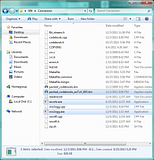
Extract Toad King's extractor into the same conversion folder.

Step 2: Extracting your BNK_PC file.
Grab your sounds_common.vpp_pc from it's default directory, and place it into your ThomasJepp.SaintsRow-rev12 folder.
C:\Program Files (x86)\Steam\SteamApps\common\Saints Row IV\packfiles\pc\cache\sounds_common.vpp_pc
or
C:\Program Files\Steam\SteamApps\common\Saints Row IV\packfiles\pc\cache\sounds_common.vpp_pc
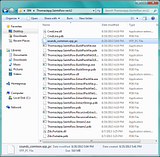
Run ThomasJepp.SaintsRow.ExtractPackfileGUI.exe - select your sounds_common.vpp_pc - then browse to your Conversion folder for it's destination.
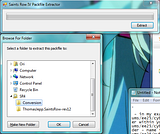
It will create a folder in your Conversion folder like the one below.
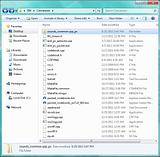
Locate the radio station you want to extract, make sure the filename ends with _media.bnk_pc. See below.
If you are seeing _media files, but no .bnk_pc, you need to enable file extensions. (Tools [enabled by L ALT in Win7/8] -> Folder Options -> View -> UNCHECK Hide extensions for known file types)

Move your selected file back into your Conversion folder.

Step 3: Extract .WAV's
Click on your chosen radio file, and drag it over bnk_pc_extractor.exe
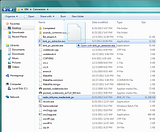
If it was done correctly, you will end up with something similar to below...

Step 4: Final Conversion into OGG
Now, simply run the attached transcode.bat that you extracted in step 1, and you should end up with a Completed folder.

Congratulations!
At this point, if you want it out of the OGG format, and into WAV or MP3, well Audacity is good for this.
SR4 Tutorial.7z includes a back-up of all the tutorial images.
First time posting here, but since it took me about 2 hours to figure this out, figure I'd put this here.
Things you will need...
- Minimaul's Saints Row IV Tools [LINK]
- Toad King's BNK_PC Extractor [LINK]
- Latest version of WW2OGG [LINK]
- Latest version of REVORB [LINK]
- Transcode.7z (from attached files below)
On your desktop, create a new folder - in my example, I'll be using SR4 for the name.

Extract Minimaul's tools into a folder within your SR4 folder.
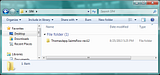
In your SR4 folder, create a new folder - name it whatever, I'll be naming mine Conversion.
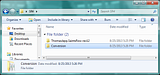
Extract your zipped WW2OGG, the attached BAT file, and move your revorb.exe into the Conversion folder.
Most important items to have in thise folder are highlighted in my image, in which really are the only files you need.
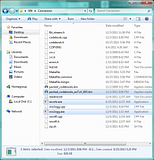
Extract Toad King's extractor into the same conversion folder.

Step 2: Extracting your BNK_PC file.
Grab your sounds_common.vpp_pc from it's default directory, and place it into your ThomasJepp.SaintsRow-rev12 folder.
C:\Program Files (x86)\Steam\SteamApps\common\Saints Row IV\packfiles\pc\cache\sounds_common.vpp_pc
or
C:\Program Files\Steam\SteamApps\common\Saints Row IV\packfiles\pc\cache\sounds_common.vpp_pc
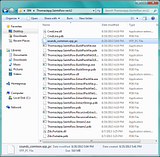
Run ThomasJepp.SaintsRow.ExtractPackfileGUI.exe - select your sounds_common.vpp_pc - then browse to your Conversion folder for it's destination.
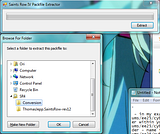
It will create a folder in your Conversion folder like the one below.
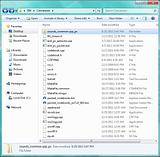
Locate the radio station you want to extract, make sure the filename ends with _media.bnk_pc. See below.
If you are seeing _media files, but no .bnk_pc, you need to enable file extensions. (Tools [enabled by L ALT in Win7/8] -> Folder Options -> View -> UNCHECK Hide extensions for known file types)

Move your selected file back into your Conversion folder.

Step 3: Extract .WAV's
Click on your chosen radio file, and drag it over bnk_pc_extractor.exe
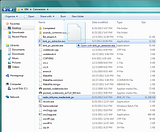
If it was done correctly, you will end up with something similar to below...

Step 4: Final Conversion into OGG
Now, simply run the attached transcode.bat that you extracted in step 1, and you should end up with a Completed folder.

Congratulations!
At this point, if you want it out of the OGG format, and into WAV or MP3, well Audacity is good for this.
SR4 Tutorial.7z includes a back-up of all the tutorial images.
Attachments
Last edited:

