To the moderators, sorry for going off topic for so long, I didn't expect this explanation to escalate as much as it did, but here I go again. Might want to move these last two pages to a separate thread if that's possible.
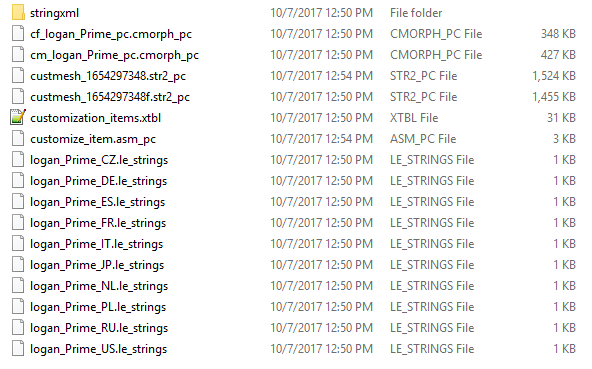
See the files called custmesh_1654297348.str2_pc and custmesh_1654297348f.str2_pc? Those contain the cloned 3d model and textures of the Iron Saint suit for males (custmesh_1654297348.str2_pc) and females (custmesh_1654297348f.str2_pc, note the f for female). So, in order to replace the textures for the male Iron Saint suit, you need to extract the custmesh_1654297348.str2_pc file. Just drag and drop the file onto ThomasJepp.SaintsRow.ExtractPackfile.exe. This will produce a new folder inside of logan_Prime, called "extracted-custmesh_1654297348.str2_pc".
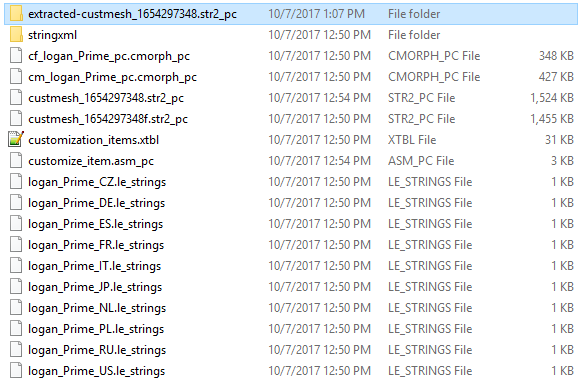
Open the folder and you'll see this:
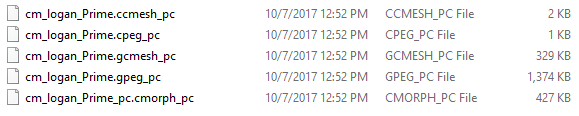
Don't worry about cm_logan_Prime.ccmesh_pc, cm_logan_Prime.gcmesh_pc or cm_logan_Prime_pc.cmorph_pc, you're only interested in the peg files (cm_logan_Prime.cpeg_pc and cm_logan_Prime.gpeg_pc), which contain the textures. I assume you have Scanti's Texture Utilities installed? Just drag and drop cm_logan_Prime.cpeg_pc onto SR3UnpackTextures.exe and you'll see three new files pop up in "extracted-custmesh_1654297348.str2_pc":
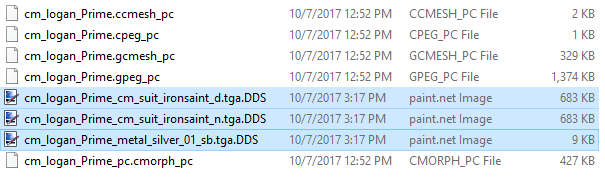
Open "cm_logan_Prime_cm_suit_ironsaint_d.tga.DDS" with and image editor that can open and save DDS images, for example paint.net.

Edit the texture. In your case, copy the Optimus Prime texture that you already created and paste it over this texture. I'll go the extra mile and make a variant with beautiful inverted colors.

Now save the image and repack the textures. Repacking textures works almost like extracting textures - drag and drop cm_logan_Prime.cpeg_pc onto SR3RepackTextures.exe. After you did that, delete the DDS files inside your extracted-custmesh_16574297348.str2_pc folder.
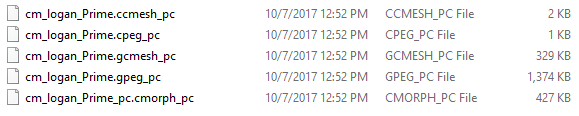
Okay, you're almost done. Now you need to build custmesh_16574297348.str2_pc. Open ThomasJepp.SaintsRow.BuildPackfileGUI.exe.
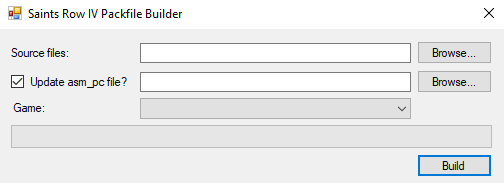
Let's tackle each interface element on its own
1) First off, the Source files. Either hit the "Browse..." button next to the first text field and select your "extracted-custmesh_1654297348.str2_pc" folder, or manually copy/paste the address of that folder into the text field.
2) The checkbox to the left of the "Update asm_pc file?" label. Leave it checked.
3) Surprisingly enough, the text field to the right of the aforementioned label is where the address of the associated asm_pc file goes and yet again, you have the options of either hitting the button or manually writing in the address. "What's the associated asm_pc file?", I hear you ask and I'll answer your question with an image:
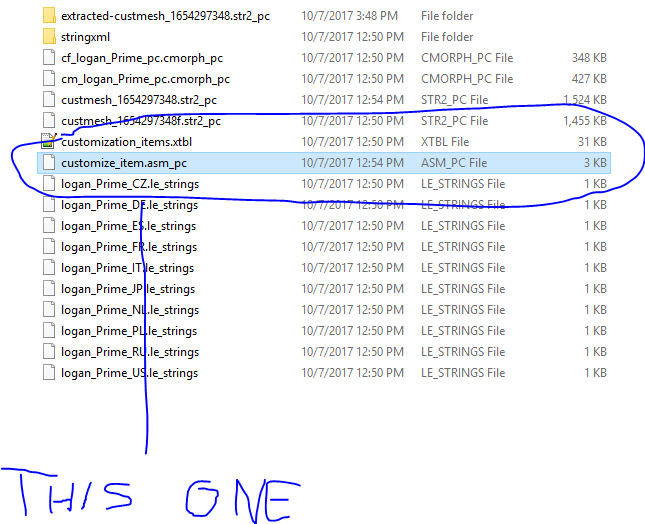
4) The dropdown menu titled "Game:". Click it and select "Saints Row IV". Your Packfile Builder window should look like this now:
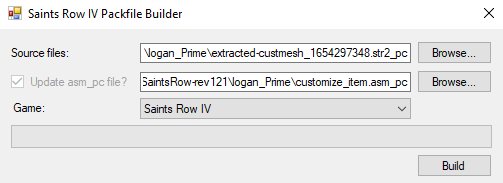
5) Click the "Build" button in the bottom right hand corner.
6) Oh shit, a new window popped up. Navigate to your logan_Prime folder if it didn't open up by default. Enter "custmesh_1654297348.str2_pc" as the filename and "Streamed Packfile (*.str2_pc)" as the type.
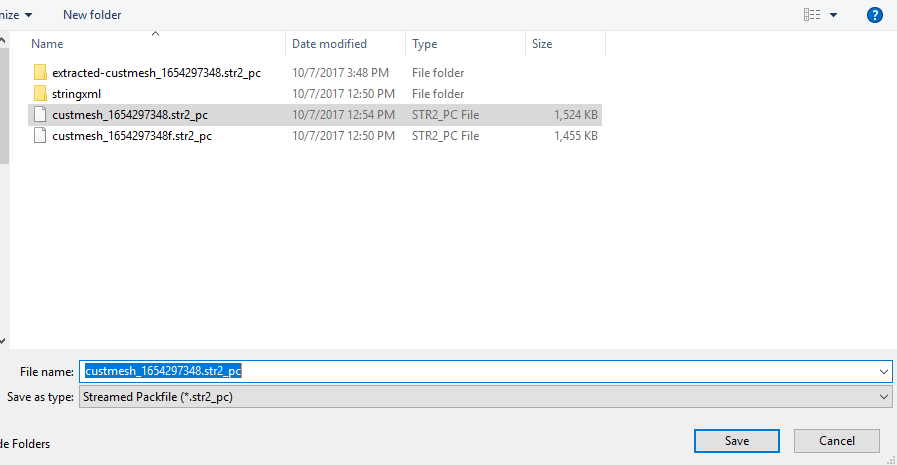
Hit "Save" and ignore any warning saying you're overwriting a file. You want to overwrite a file. You'll see a green bar fill up and finally, after a second of waiting, a message text saying "Finished!" in the bottom left hand corner of the Packfile Builder.
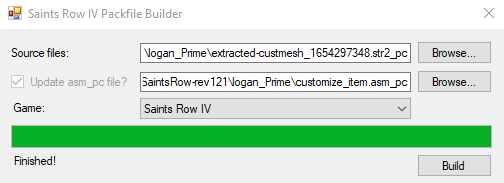
This is it. You can now upload all files inside your logan_Prime folder to the Steam Workshop using the Workshop Upload Tool. Don't include the files in the "stringxml" or "extracted-custmesh_1654297348.str2_pc" folders.
If you still don't see your custom textures in-game you are most definitely cursed. Proof it works:
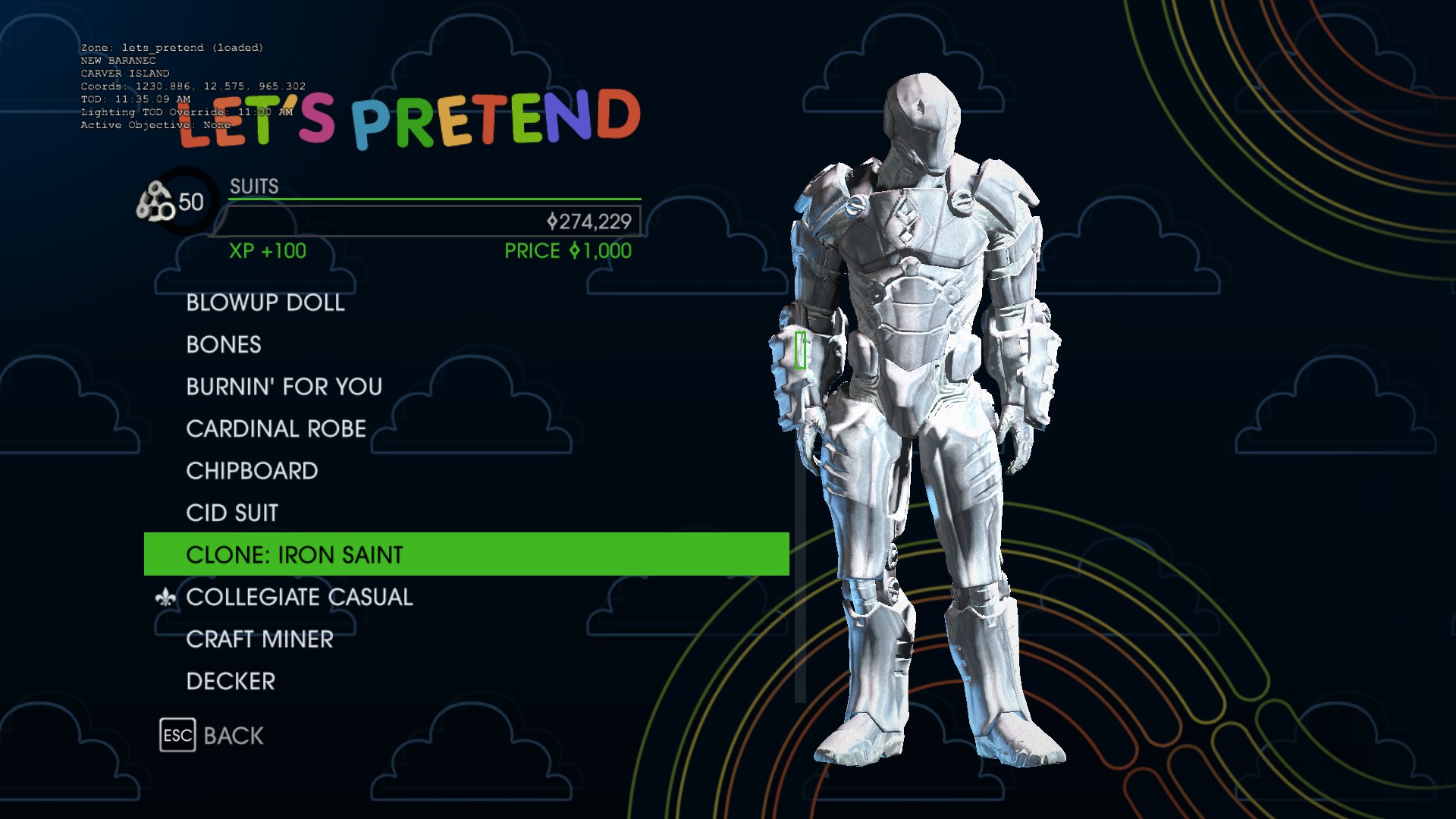
If you typed the CustomizationItemClone command exactly as I told you to, you should have a folder called logan_Prime inside the same directory as Minimaul's tools. The files in your logan_Prime folder should look like this:@flow754 Heyo just read this. Thanks for getting back to me on my problem (again ugh) but do you know how exactly to find the "custmesh_#" and I also don't know how to really go about updating my asm_pc files. Got any advice on that as well? Sorry if I keep bugging ya but tbh I dumb as a bat when comes to computer shit (thank god that I'm going down career road where I need to learn it hahaha...ugh). As always thank you soo much for helping me out basically spoon feeding me this info.
See the files called custmesh_1654297348.str2_pc and custmesh_1654297348f.str2_pc? Those contain the cloned 3d model and textures of the Iron Saint suit for males (custmesh_1654297348.str2_pc) and females (custmesh_1654297348f.str2_pc, note the f for female). So, in order to replace the textures for the male Iron Saint suit, you need to extract the custmesh_1654297348.str2_pc file. Just drag and drop the file onto ThomasJepp.SaintsRow.ExtractPackfile.exe. This will produce a new folder inside of logan_Prime, called "extracted-custmesh_1654297348.str2_pc".
Open the folder and you'll see this:
Don't worry about cm_logan_Prime.ccmesh_pc, cm_logan_Prime.gcmesh_pc or cm_logan_Prime_pc.cmorph_pc, you're only interested in the peg files (cm_logan_Prime.cpeg_pc and cm_logan_Prime.gpeg_pc), which contain the textures. I assume you have Scanti's Texture Utilities installed? Just drag and drop cm_logan_Prime.cpeg_pc onto SR3UnpackTextures.exe and you'll see three new files pop up in "extracted-custmesh_1654297348.str2_pc":
Open "cm_logan_Prime_cm_suit_ironsaint_d.tga.DDS" with and image editor that can open and save DDS images, for example paint.net.
Edit the texture. In your case, copy the Optimus Prime texture that you already created and paste it over this texture. I'll go the extra mile and make a variant with beautiful inverted colors.
Now save the image and repack the textures. Repacking textures works almost like extracting textures - drag and drop cm_logan_Prime.cpeg_pc onto SR3RepackTextures.exe. After you did that, delete the DDS files inside your extracted-custmesh_16574297348.str2_pc folder.
Okay, you're almost done. Now you need to build custmesh_16574297348.str2_pc. Open ThomasJepp.SaintsRow.BuildPackfileGUI.exe.
Let's tackle each interface element on its own
1) First off, the Source files. Either hit the "Browse..." button next to the first text field and select your "extracted-custmesh_1654297348.str2_pc" folder, or manually copy/paste the address of that folder into the text field.
2) The checkbox to the left of the "Update asm_pc file?" label. Leave it checked.
3) Surprisingly enough, the text field to the right of the aforementioned label is where the address of the associated asm_pc file goes and yet again, you have the options of either hitting the button or manually writing in the address. "What's the associated asm_pc file?", I hear you ask and I'll answer your question with an image:
4) The dropdown menu titled "Game:". Click it and select "Saints Row IV". Your Packfile Builder window should look like this now:
5) Click the "Build" button in the bottom right hand corner.
6) Oh shit, a new window popped up. Navigate to your logan_Prime folder if it didn't open up by default. Enter "custmesh_1654297348.str2_pc" as the filename and "Streamed Packfile (*.str2_pc)" as the type.
Hit "Save" and ignore any warning saying you're overwriting a file. You want to overwrite a file. You'll see a green bar fill up and finally, after a second of waiting, a message text saying "Finished!" in the bottom left hand corner of the Packfile Builder.
This is it. You can now upload all files inside your logan_Prime folder to the Steam Workshop using the Workshop Upload Tool. Don't include the files in the "stringxml" or "extracted-custmesh_1654297348.str2_pc" folders.
If you still don't see your custom textures in-game you are most definitely cursed. Proof it works:


